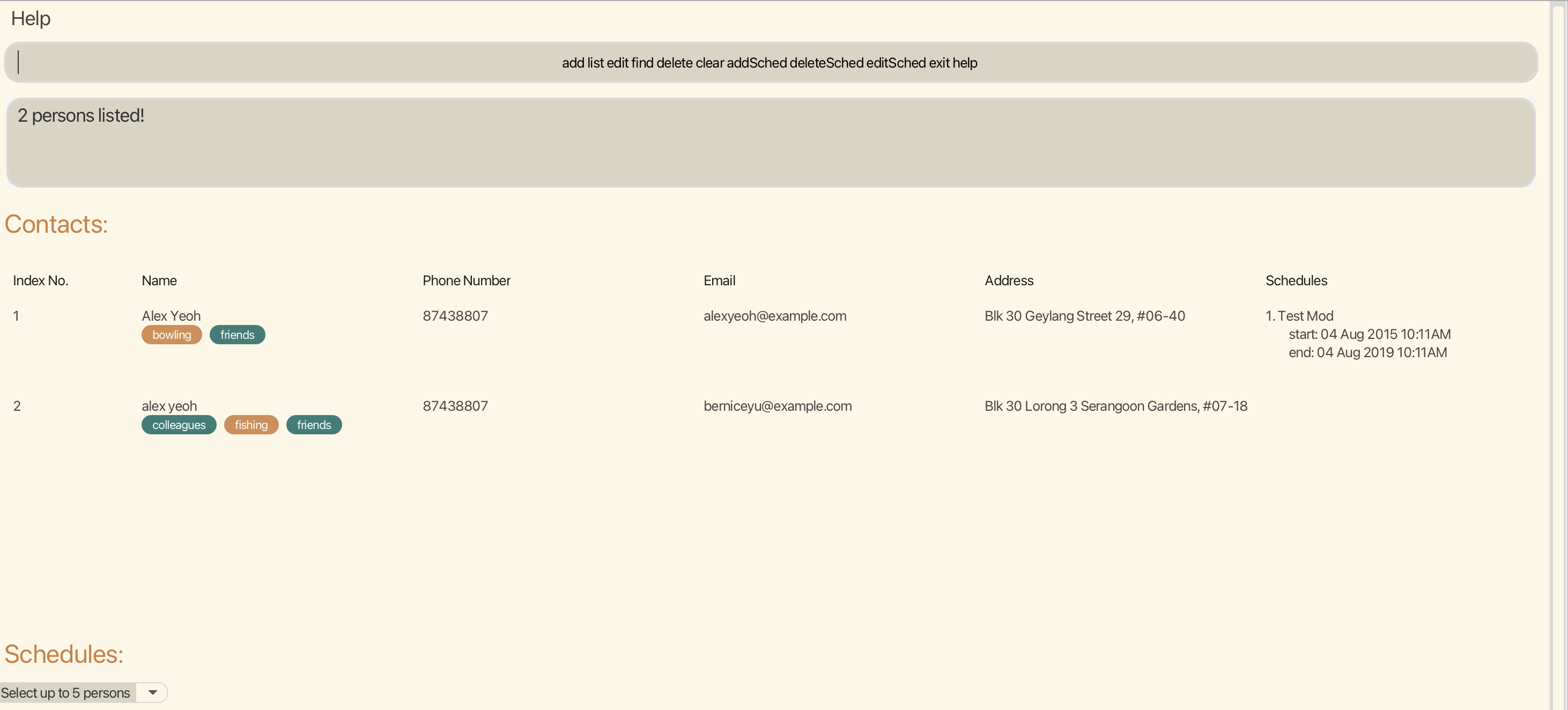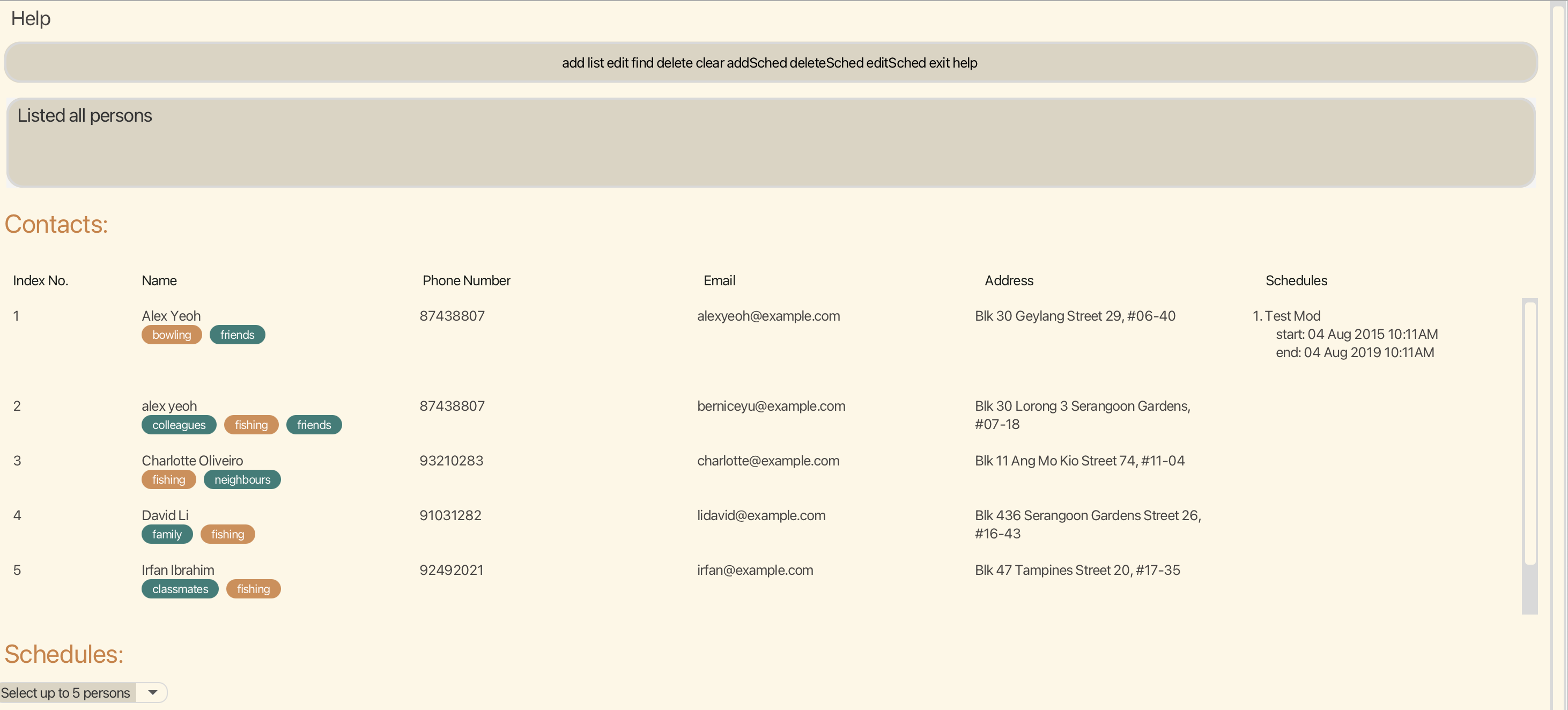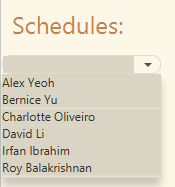Moddie User Guide
Moddie is a desktop app for managing schedules, interests, and tags of contacts optimized for use via a Line Interface (CLI) while still having the benefits of a Graphical User Interface (GUI). If you can type fast, Moddie can get your contact and schedule management tasks done faster than traditional GUI apps.
Quick start
Ensure you have Java
11or above installed in your Computer.Download the latest
Moddie.jarfrom here.Copy the file to the folder you want to use as the home folder for your Moddie.
Open a command terminal,
cdinto the folder you put the jar file in, and use thejava -jar Moddie.jarcommand to run the application.
A GUI similar to the below should appear in a few seconds. Note how the app contains some sample data.
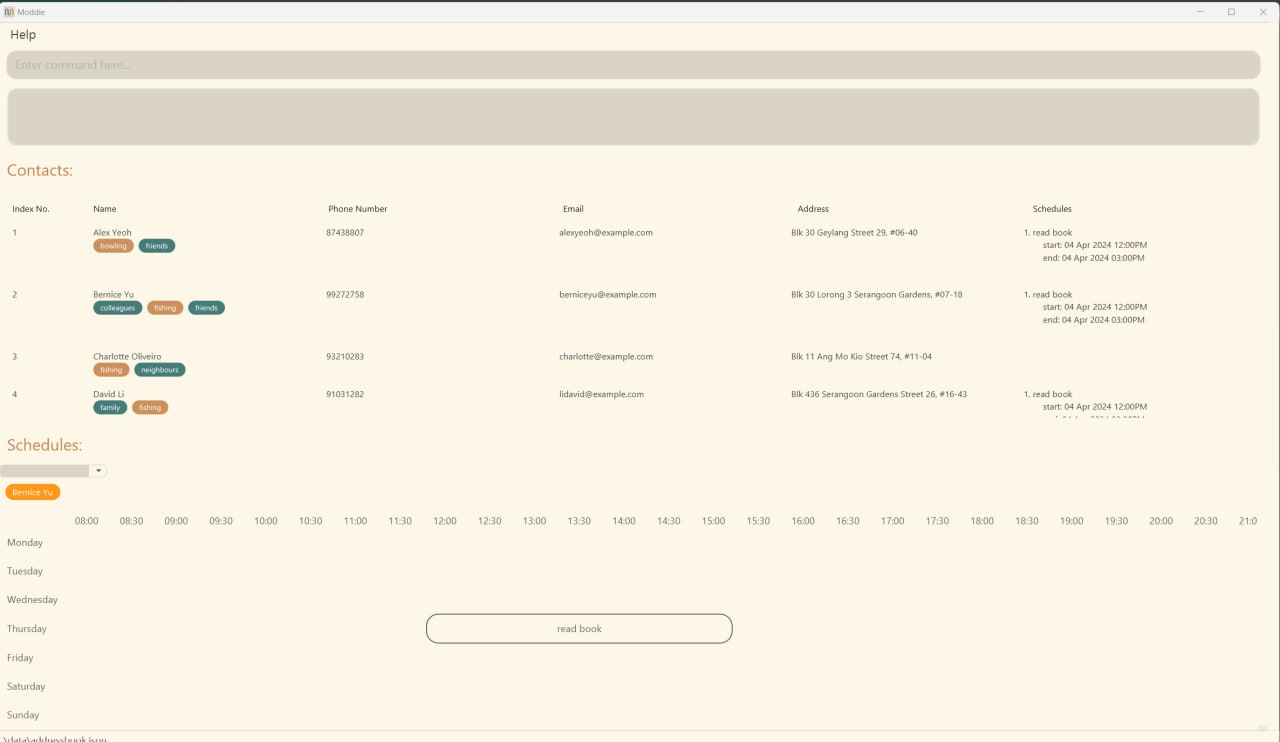
Type the command in the command box and press Enter to execute it. e.g. typing
helpand pressing Enter will open the help window.
Some example commands you can try:list: Lists all contacts.add n/John Doe p/98765432 e/johnd@example.com a/John street, block 123, #01-01: Adds a contact namedJohn Doeto the Address Book.delete 3: Deletes the 3rd contact shown in the current list.clear: Deletes all contacts.exit: Exits the app.
Refer to the Features below for details of each command.
Features
Notes about the command format:
Words in
UPPER_CASEare the parameters to be supplied by the user.
e.g. inadd n/NAME,NAMEis a parameter which can be used asadd n/John Doe.Items in square brackets are optional.
e.gn/NAME [t/TAG]can be used asn/John Doe t/friendor asn/John Doe.Items with
… after them can be used multiple times including zero times.
e.g.[t/TAG]…can be used as(i.e. 0 times),t/friend,t/friend t/familyetc.Parameters can be in any order.
e.g. if the command specifiesn/NAME p/PHONE_NUMBER,p/PHONE_NUMBER n/NAMEis also acceptable.Extraneous parameters for commands that do not take in parameters (such as
help,list,exitandclear) will be ignored.
e.g. if the command specifieshelp 123, it will be interpreted ashelp.If you are using a PDF version of this document, be careful when copying and pasting commands that span multiple lines as space characters surrounding line-breaks may be omitted when copied over to the application.
Viewing help : help
Shows a message explaning how to access the help page.
Format: help
Expected success outcome:
Opened help window.
Expected failure outcome:
Help not available. Please try again.
Suggestion bar:
Prompts suggestions to user based on their inputs. Expected success outcome:
Lists down similar suggestion seperated by whitespaces matching user inputs
Upon typing some input and deleting it entirely, will prompt it to list down all commands!
Adding a person: add
Adds a person to the address book with their information.
Format: add n/NAME p/PHONE_NUMBER e/EMAIL [a/ADDRESS] [t/TAG]… [i/INTEREST]…
- Names must contain alphanumeric characters and spaces, and it should not be blank
- Phone number must be a valid Singapore number (i.e. 8 digits, starts with either 6, 8 or 9)
- Email must include @ character
- Address is optional and may be provided in any format
- Tag must be alphanumeric
- Interest must be alphanumeric
- If multiple
tagare added, separate with a space (e.g t/friends t/neighbours) - if multiple
interestare added, separate with a space (e.g i/basketball i/shopping) - You should be unable to add a duplicate person. To know what is considered a duplicate person, see Duplication under the field constraints section.
Tip: A person can have any number of tags or interests (including 0)
Examples:
add n/John Doe p/98765432 e/johnd@example.com a/John street, block 123, #01-01add n/Betsy Crowe t/friend e/betsycrowe@example.com a/Newgate Prison p/83329001 t/criminal i/hunting
Expected success outcome:
New person added: …
Expected failure outcome:
Invalid command format!
Potential Errors:
- Name format is wrong
- Phone number format is wrong (i.e. not a Singapore number)
- Email format is wrong (i.e. no @)
- Tag format is wrong
- Interest format is wrong
- An existing contact with same name, same phone number or email is found in address book
Listing all persons : list
Shows a list of all persons in the address book.
Format: list
Expected success outcome:
Listed all persons
Editing a person : edit
Edits an existing person's information in the address book.
Format: edit INDEX [n/NAME] [p/PHONE] [e/EMAIL] [a/ADDRESS] [t/TAG]… [i/INTEREST]…
- Edits the person at the specified
INDEX. The index refers to the index number shown in the displayed person list. The index must be a positive integer 1, 2, 3, … - At least one of the optional fields must be provided.
- Existing values will be updated to the input values.
- When editing tags, the existing tags of the person will be removed i.e adding of tags is not cumulative.
- When editing interests, the existing interests of the person will be removed i.e adding of interests is not cumulative.
- You can remove all the person’s tags by typing
t/without specifying any tags after it. - You can remove all the person’s tags by typing
i/without specifying any interests after it. - Adding a person's format for phone number, email, and address applies here as well.
- You should be unable to edit a person to become a duplicate of another person. To know what is considered a duplicate person, see Duplication under the field constraints section.
Examples:
edit 1 p/91234567 e/johndoe@example.com i/Bird WatchingEdits the phone number, email address and interest of the 1st person to be91234567,johndoe@example.comandBird Watchingrespectively.edit 2 n/Betsy Crower t/Edits the name of the 2nd person to beBetsy Crowerand clears all existing tags.find alexand then runningedit 1 n/Alen a/10 Admiralty St #04-01will only edit the 1st person who is displayed on the contact list.
Expected success outcome:
Edited Person: …
Expected failure outcome:
Phone numbers should only contain numbers, and it should be at 8 digits long and starts with either 6, 8 or 9
OR
The person index provided is invalid.
Potential Errors:
- [if applicable] Name format is wrong
- [if applicable] Phone number format is wrong (i.e. not a Singapore number)
- [if applicable] Email format is wrong (i.e. no @)
- [if applicable] Tag format is wrong
- [if applicable] Interest format is wrong
- An existing contact with same name, same phone number or email is found in address book
Locating persons by name : find
Finds persons whose names, phone number, email, address or tag contain any of the given keywords.
Format: find KEYWORD [MORE_KEYWORDS]
- The search is case-insensitive. e.g
hanswill matchHans - The order of the keywords does not matter. e.g.
Hans Bowill matchBo Hans - Only full words will be matched e.g.
Hanwill not matchHans - Persons matching at least one keyword will be returned (i.e.
ORsearch). e.g.Hans Bowill returnHans Gruber,Bo Yang
Disclaimer:
- Index-based commands must be used after
listiffindcommand is called. - Example: To edit index 3 after finding alex
- Failure to follow these steps will result in unintended outcomes for index-based commands. (edit, delete, etc.)
Examples:
find JohnreturnsjohnandJohn Doefind alex davidreturnsAlex Yeoh,David Lifind 9123returns the phone numbers91236547and23912376find gmailreturns the emailsalexY@gmail.comanddavidL@gmail.comfind roadreturns the addressUpper Thomson RoadandLower Kent Ridge Roadfind friendreturns anyone with the tagfriend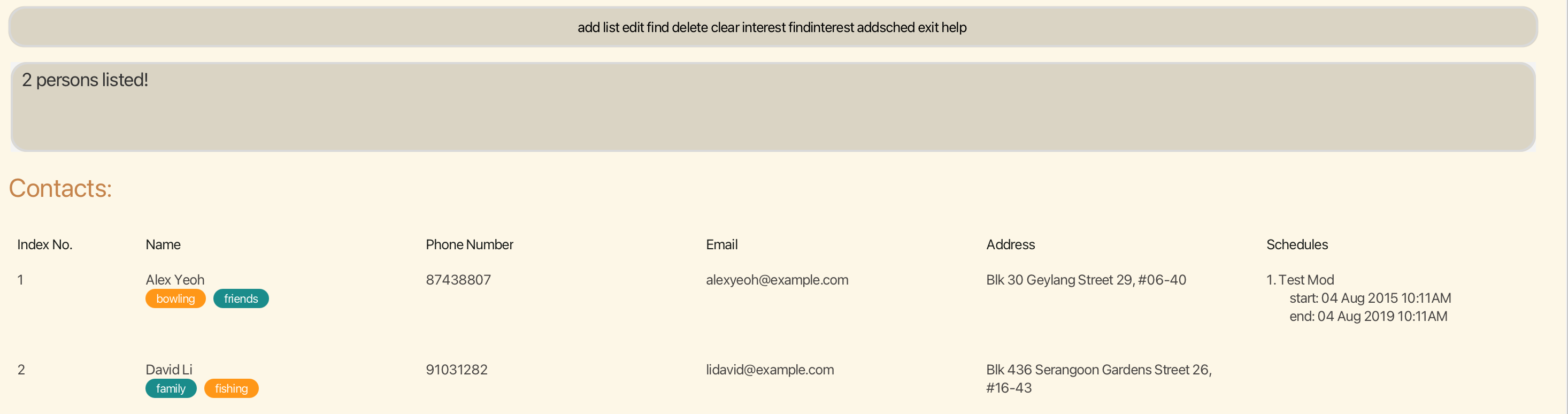
Expected success outcome:
xx persons listed!
...
Expected failure outcome:
0 persons listed!
Deleting a person : delete
Deletes the specified person from the address book.
Format: delete INDEX
- Deletes the person at the specified
INDEX. - The index refers to the index number shown in the displayed person list.
- The index must be a positive integer 1, 2, 3, …
Examples:
listfollowed bydelete 2deletes the 2nd person in the address book.find Betsyfollowed bydelete 1deletes the 1st person in the results of thefindcommand.
Expected success outcome:
Deleted Person: …
Expected failure outcome:
The person index provided is invalid.
Clearing all entries : clear
Clears all entries from the address book.
Format: clear
Expected success outcome:
Address book has been cleared!
Adding persons to schedule : addSched
Adds an event with contact from specified date with time
Format: addSched PERSON_INDEX [MORE_PERSON_INDEX] s/SCHEDULE_NAME start/START_DATETIME end/END_DATETIME
- The PERSON_INDEX must be a positive integer 1, 2, 3, … and must be in range of the number of people in the address book. When adding multiple users, ensure there is a space after the comma e.g. 1, 2, 5
- The SCHEDULE_NAME must not have any special characters e.g. !, @, #, $, …
- The START_DATETIME must be in the format of yyyy-MM-dd HH:mm in 24-hour time
- The END_DATETIME must be in the format of yyyy-MM-dd HH:mm in 24-hour time
find Betsyfollowed byaddSched 1 s/Exam start/2024-03-05 16:00 end/2024-03-05 18:00adds the 1st person in the results of thefindcommand to the event stated.- The END_DATETIME must be on the same date as the START_DATETIME. E.g. START_DATETIME = 2024-07-07 12:00 and END_DATETIME = 2024-07-07 17:00
- When adding multiple persons to schedule, said schedule must not be a duplicate in any of these persons.
- Manual clicking of Contact list might be necessary to update changes done by user on slower devices.
- Disclamier: If there are 2 persons with the same name, the group schedule will still show 2 participants, but both participants has the same name. To know what is considered a duplicate person, see Duplication under the field constraints section.
- After adding a schedule, reselect a person in the schedule section dropdown box.
Examples:
addSched 4 s/Exam start/2024-03-05 16:00 end/2024-03-05 18:00will add the 4th person in the address list to theExamevent which would take place on 5th March 2024 from 4pm - 6pmaddSched 1, 2, 3 s/CSMeeting start/2024-03-18 13:00 end/2024-03-18 19:00will add the 1st, 2nd and 3rd persons in the address list to theCSMeetingevent which would take place on 18th March 2024 from 3pm - 7pm
Expected success outcome:
New schedule added: ...
start:
end:
Expected failure outcome:
Invalid command format!
addSched: Adds a schedule to person(s) in address book. Parameters: PERSON INDEX(S) (must be positive integer)
s/SCHEDULE start/START_DATETIME (yyyy-MM-dd HH:mm) end/END_DATETIME (yyyy-MM-dd HH:mm)
(START_DATETIME and END_DATETIME must be in the same day and between 08:00 and 21:00)
Example: addSched 1, 2 s/CS2103 weekly meeting start/2024-02-24 09:00 end/2024-02-24 17:00
OR
The date format provided is invalid. Format: yyyy-MM-dd HH:mm
OR
Duplicate Schedule cannot be added to same Person
Potential Errors:
- Time format is wrong
- Date format is wrong
- Duplicate Schedule with the same name is added to the same person.
- Contact not found in address book
Deleting a schedule: deleteSched
Deletes a schedule that associated with a person
Format: deleteSched PERSON_INDEX schedule/SCHEDULE_INDEX
- The PERSON_INDEX must be a positive integer 1, 2, 3, … and must be in range of the number of people in the address book.
- The SCHEDULE_INDEX must be a positive integer 1, 2, 3 … and must be in range of the number of schedules in the schedule list for the person from PERSON_INDEX.
find Betsyfollowed bydeleteSched 1 schedule/2deletes the 2nd schedule from the 1st person in the results of thefindcommand.- Manual click of Contact list might be necessary to reflect changes done by user on slower devices.
- After deleting a schedule, reselect a person in the schedule section dropdown box.
Examples:
deleteSched 1 schedule/2will delete the 2nd schedule from the 1st person in the address list
Expected success outcome:
The schedule deleted: …
Expected failure outcome:
Invalid command format!
deleteSched: Deletes a schedule in address book. Parameters: Person INDEX(S) (must be positive integer)
schedule/Schedule INDEX(S) (must be positive integer)
Example: deleteSched 1 schedule/ 1
OR
The schedule index provided is invalid
Potential Errors:
- Contact not found in address book
- Schedule not found in schedule list of person
Editing a schedule: editSched
Edit a schedule that associated with a person with new information, and optionally, you may also edit the group associated with the schedule.
Format: editSched PERSON_INDEX schedule/SCHEDULE_INDEX [s/SCHEDULE_NAME] [start/START_DATETIME] [end/END_DATETIME]
- The PERSON_INDEX must be a positive integer 1, 2, 3, … and must be in range of the number of people in the address book.
- The SCHEDULE_INDEX must be a positive integer 1, 2, 3 … and must be in range of the number of schedules in the schedule list for the person from PERSON_INDEX.
- The SCHEDULE_NAME must be included, can be of any format
- The START_DATETIME must be in the format of yyyy-MM-dd HH:mm in 24-hour time
- The END_DATETIME must be in the format of yyyy-MM-dd HH:mm in 24-hour time
- There must be at least 1 input for SCHEDULE_NAME, START_DATETIME or END_DATETIME, or the command would not be accepted.
find Betsyfollowed byeditSched 1 schedule/2 s/CCA meetingedits the 2nd schedule from the 1st person in the results of thefindcommand with the new schedule nameCCA meeting, as well as the schedule for every other participants.- After editing a schedule, reselect a person in the schedule section dropdown box.
Examples:
editSched 1 schedule/2 s/CS1101S meeting start/2024-02-03 12:00 end/2024-02-03 15:00will copy the 2nd schedule from the 1st person in the address list with the new nameCS1101S meetingon the new timing from 3rd February 2024 12pm to 3rd February 2024 3pm, for the 1st person only.editSched 1 schedule/2 s/CS2040S classwill copy the 2nd schedule from the 1st person in the address list and create a separate schedule with the new nameCS2040S classfor the 1st person only.editSched 1 schedule/2 start/2024-03-05 11:00will copy the 2nd schedule from the 1st person in the address list and create a separate schedule with the new starting date time of 5th March 2024 11am for the 1st person only.editSched 1 schedule/2 end/2024-06-12 20:00will copy the 2nd schedule from the 1st person in the address list and create a separate schedule with the new ending date time of 12th June 2024 8pm for the 1st person only.
Expected success outcome:
Edited Schedule: …
Expected failure outcome:
Invalid command format!
editSched: Edit a schedule in address book. Parameters: PERSON INDEX(S) (must be positive integer)
schedule/TASK INDEX(S) (must be positive integer) [start/ START DATETIME (yyyy-MM-dd HH:mm)]
[end/ END DATETIME (yyyy-MM-dd HH:mm)]
Example: editSched 1 schedule/ 1, 2 [s/ CS2103 weekly meeting] [start/ 2024-02-24 15:00] [end/ 2024-02-24 17:00]
OR
At least one field to edit must be provided.
Potential Errors:
- [if applicable] Time format is wrong
- [if applicable] Date format is wrong
- Contact not found in address book
- Schedule not found in schedule list of person
- There is no input for the SCHEDULE_NAME, START_DATETIME and END_DATETIME
Exiting the program : exit
Exits the program.
Format: exit
Schedule Display
The schedule display allows users to be able to view the schedule of their classmates and determine if there are any conflicts in timing.
When there is no conflict between the schedules, the schedule would be displayed with a black border as shown below.

The schedule which the user would like to view can be done using the dropdown box which displays all the names that of the classmates within the contact list.
If 2 or more people are participants in the same schedule, the schedule border would be colored blue and it would called 'Group schedule'.
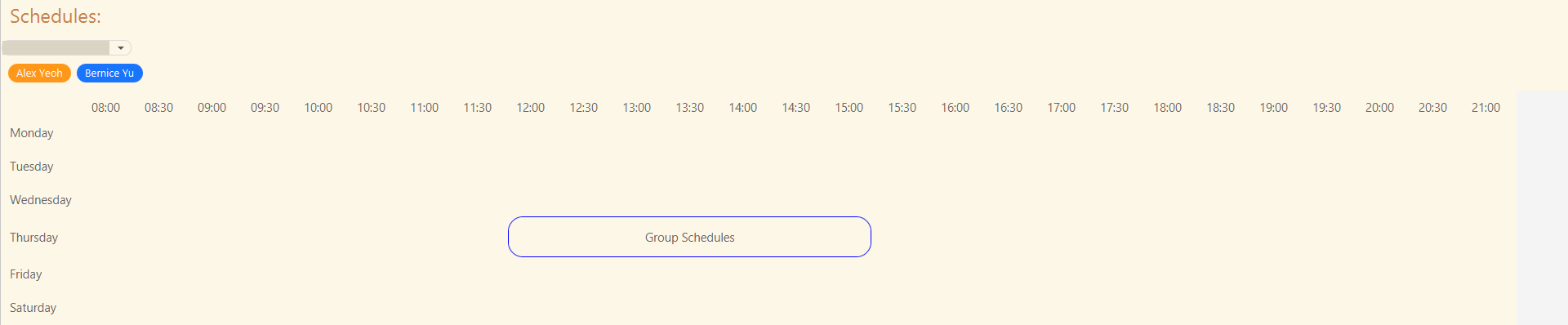 By hovering over the Group schedule, you would be able to view all the participants of that specific group schedule.
By hovering over the Group schedule, you would be able to view all the participants of that specific group schedule.
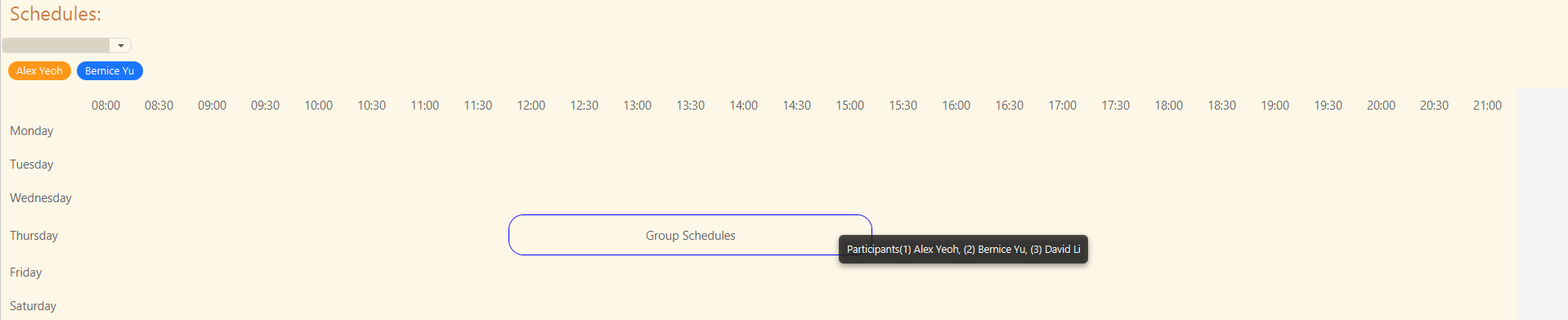
- If there is a conflict in schedule between 2 people, the schedule border would be colored red. Both schedules would still
display each of their own timings.
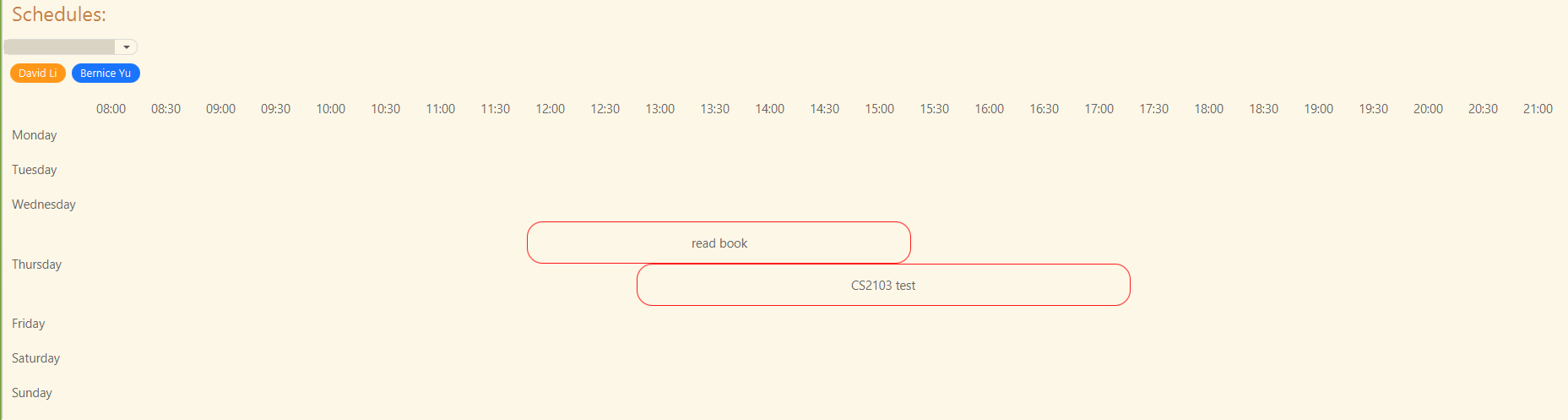
Important Notes:
- The schedule can only display up to 5 user schedules at a time. If you have selected 5 people from the dropdown box and want to select a 6th person, you would need to unselect one of the 5 currently selected people by clicking on their name in the dropdown box again.
- The schedule will only display any timing from the current week from 8am to 9pm.
Saving the data
Moddie data are saved in the hard disk automatically after any command that changes the data. There is no need to save manually.
Editing the data file
Moddie data are saved automatically as a JSON file [JAR file location]/data/addressbook.json. Advanced users are welcome to update data directly by editing that data file.
Caution:
If your changes to the data file makes its format invalid, Moddie will discard all data and start with an empty data file at the next run. Hence, it is recommended to take a backup of the file before editing it.
Furthermore, certain edits can cause the Moddie to behave in unexpected ways (e.g., if a value entered is outside the acceptable range). Therefore, edit the data file only if you are confident that you can update it correctly.
Archiving data files [coming in v2.0]
Details coming soon ...
Field Constraints
- NAME:
- Must only contain Alphanumeric characters and Spaces.
- Names are case-insensitive.
- Number of spaces between words affects the name.
- Example:
n/John Doeandn/john doeare both considered the same valid name.
- PHONE:
- Must only be 8 digits, starting with either 6, 8 or 9.
- Example:
p/82710912
- EMAIL:
- should be of the format local-part@domain and adhere to the following constraints:
- The local-part should only contain alphanumeric characters and these special characters, excluding the parentheses, (+_.-). The local-part may not start or end with any special characters.
- This is followed by a '@' and then a domain name. The domain name is made up of domain labels separated by periods.
- The domain name must:
- end with a domain label at least 2 characters long
- have each domain label start and end with alphanumeric characters
- have each domain label consist of alphanumeric characters, separated only by hyphens, if any.
- Example:
e/CS2103_grp@nus.sg
- should be of the format local-part@domain and adhere to the following constraints:
- ADDRESS:
- Optional.
- Can be in any format.
- Example:
a/Blk 810 Sengkang St 21.
- TAG:
- Optional.
- Must be Alphanumeric.
- Example:
t/friends
- INTEREST:
- Optional.
- Must be Alphanumeric.
- Example:
i/fruits
- SCHEDULE_NAME
- Can be in any format
- START_DATETIME
- must be in the format of yyyy-MM-dd HH:mm in 24-hour time
- END_DATETIME
- must be in the format of yyyy-MM-dd HH:mm in 24-hour time
- must be on the same date as the START_DATETIME.
- Example: START_DATETIME =
2024-07-07 12:00and END_DATETIME =2024-07-07 17:00
- Duplication
- A person is only considered a duplicate if the two persons share the same name and the same phone number/email.
- Example: Person 1: Name =
John Doe, Phone number =98765432, Email =john@gmail.com - Person 2: Name =
John Doe, Phone number =98765432, Email =johnD@outlook.com - Person 3: Name =
John Doe, Phone number =87654321, Email =john@gmail.com - Person 4: Name =
Jack Black, Phone number =98765432, Email =john@gmail.com - Person 5: Name =
John Doe, Phone number =81234567, Email =jonnyBoy@gmail.com - Person 2 is considered a duplicate of Person 1 since they share the same name and phone number
- Person 3 is considered a duplicate of Person 1 since they share the same name and email
- Person 4 is not considered a duplicate of Person 1 since they share different name, despite having the same phone number and same email
- Person 5 is not considered a duplicate of Person 1 since they have different phone numbers and different emails, despite having the same name
FAQ
Q: How do I transfer my data to another Computer?
A: Install the app in the other computer and overwrite the empty data file it creates with the file that contains the data of your previous Moddie home folder.
Known issues
- When using multiple screens, if you move the application to a secondary screen, and later switch to using only the primary screen, the GUI will open off-screen. The remedy is to delete the
preferences.jsonfile created by the application before running the application again. - Depending on your device, the application has a limitation where users are safely recommended to keep only up to 8 users in their schedule. Attempting to add more than 8 users may result in unexpected behavior or performance issues.
Command summary
| Command | Format, Examples |
|---|---|
| Help | help |
| Add | add n/NAME p/PHONE_NUMBER e/EMAIL a/ADDRESS [i/INTEREST]… [t/TAG]… e.g., add n/James Ho p/94458770 e/jamesho@example.com a/123, Clementi Rd, 1234665 i/ basketball t/friend t/colleague |
| List | list |
| Edit | edit INDEX [n/NAME] [p/PHONE_NUMBER] [e/EMAIL] [a/ADDRESS] [i/INTEREST]… [t/TAG]…e.g., edit 2 n/James Lee e/jameslee@example.com |
| Find | find KEYWORD [MORE_KEYWORDS]e.g., find James Jake |
| Delete | delete INDEXe.g., delete 3 |
| Clear | clear |
| Add Schedule | addSched INDEX [MORE_INDEX] s/SCHEDULE_NAME start/START_DATETIME end/END_DATETIME e.g. addSched 1, 2, 3 s/CSMeeting start/2024-04-04 09:00 end/2024-04-04 17:00 |
| Delete Schedule | deleteSched PERSON_INDEX schedule/SCHEDULE_INDEX e.g. deleteSched 1 schedule/2 |
| Edit Schedule | editSched PERSON_INDEX schedule/SCHEDULE_INDEX [s/SCHEDULE_NAME] [start/START_DATETIME] [end/END_DATETIME] e.g. editSched 1 schedule/1 s/CS1101S meeting start/ 2024-04-04 12:00 end/ 2024-04-04 15:00 |
| Exit | exit |